

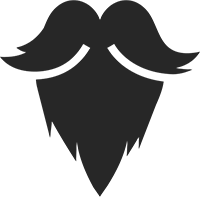
M.A. Books was founded by Gerald Eichelberger with the help of his wife Natheda Eichelberger. Gerald is a Master Haircare Instructor with over 10yrs of experience in the industry. In those ten years of experience Mr. Eichelberger has been a shop owner for 9 years, had the privilege of teaching a host of students, and has practiced bookkeeping and taxes for his business.
More About Us



Helping your business better manage day to day operations and cash management
Learn More
We understand things come up, making it easier to handle change of plans
Learn MoreBarber is a person whose occupation is mainly to cut dress groom
style and shave men's and boys hair.




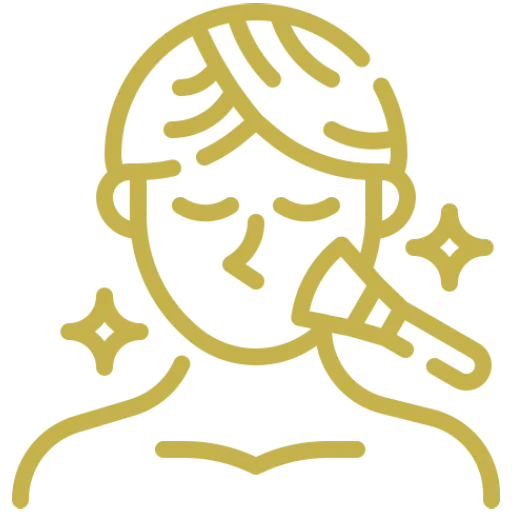
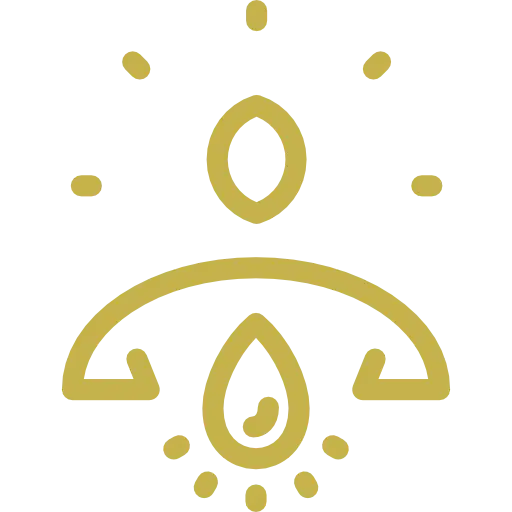
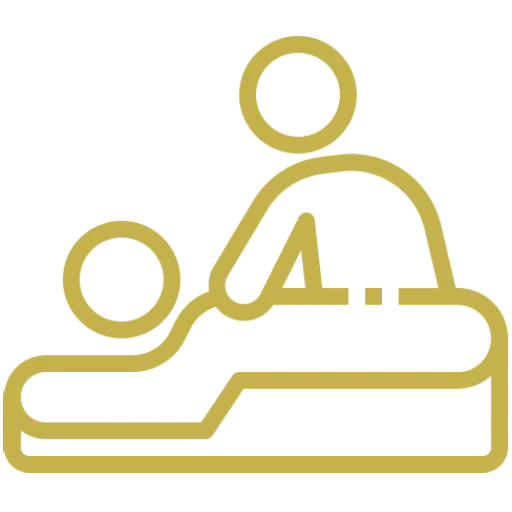



You can sign in to your designated dashboard by entering your login credentials on the provider login page.
In the "edit profile" section, when typing in an address, a google maps drop down dialogue box will show addresses that match your address. Please select one of the drop down options, and it will automatically fill in the other boxes.
Once the customer books and pays for the service, the money goes to the "wallet" tab. From the wallet tab, the professional can then click "withdraw" and that will send a notice to release the payment to the professionals bank account. To clarify why this is done, it is because MA books is the overall provider of the business, and professionals have their business under MA Books on this website. For example, when you request a uber and you pay the money, you don't actually pay the driver, you pay uber the company, and then uber pays the money to the driver.
In the edit profile section, under "Available Hours", the professional can select the days they are open. Next to each day a red button will pop up, from there the professional can select as many time increments throughout the day. Please do not select by the whole hour, for example "9am-5pm" because your time slot when customers go to book will only show that one time slot: "9am-6pm". In order for it to work you must create each individual time slot: "9am-9:30am" "9:30am-10am" etc for the entire day. So if you create 10 different times throughout the day on sunday, then the customer will see 10 different slots they can choose from on sunday.
The "add services" tab allows the professional to add services the offer so the client can book. For example if the professional is a barber, they can offer a "temp fade" haircut service.
Once you are logged into your account. You can edit your profile by clicking on Edit Profile link available in the left navigation of the website.
Once you are logged into your account. You can view and edit your appointments by clicking on the Appointments link available in the left navigation of your account area.
Once you are logged into your account. You can view and edit your appointments by clicking on the “Appointments” block displayed on the dashboard or on the link available in the left navigation of your account area.